How to Add a Poll to an Event
Adding a Poll
We have made embedding polls and prayer requests easy within the Events feature.
Listed below are step by step tutorials on how to create these additional resources:
How to create a poll https://youtu.be/74lmqk2xZeg
How to Add a Poll to Your Event
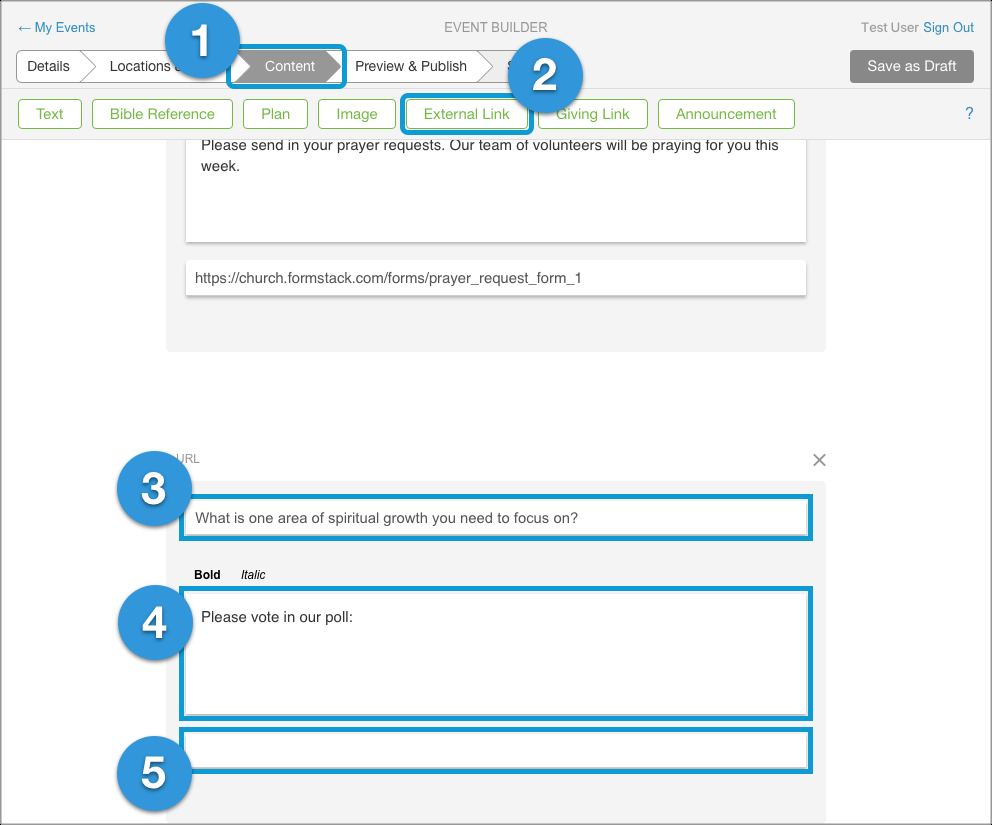
Polls help your audience engage with your message by inviting them to participate. Use an online tool such as SurveyMonkey®, PollSnack, or Poll Maker to create a poll that asks the question(s) you want to use. When you’ve saved your poll, copy the URL (website link) that links back to it.
Assuming you’ve already started creating your Event, here’s how you add your poll to it:
- In Event Builder, click the Content tab on your Event.
- Click the External Link button.
- In the Link Label box, type the question you want to ask.
- In the large content box, type something that will encourage your audience to participate.
- In the URL box, paste in the URL (website link) that links back to your poll.Tip: If you need to copy the URL again, switch back to the browser tab or window that has your poll in it.
Still need help? Try our Events Resources page on Open. The “Add a Poll Demo Video” we made for you will show you exactly how it works.
